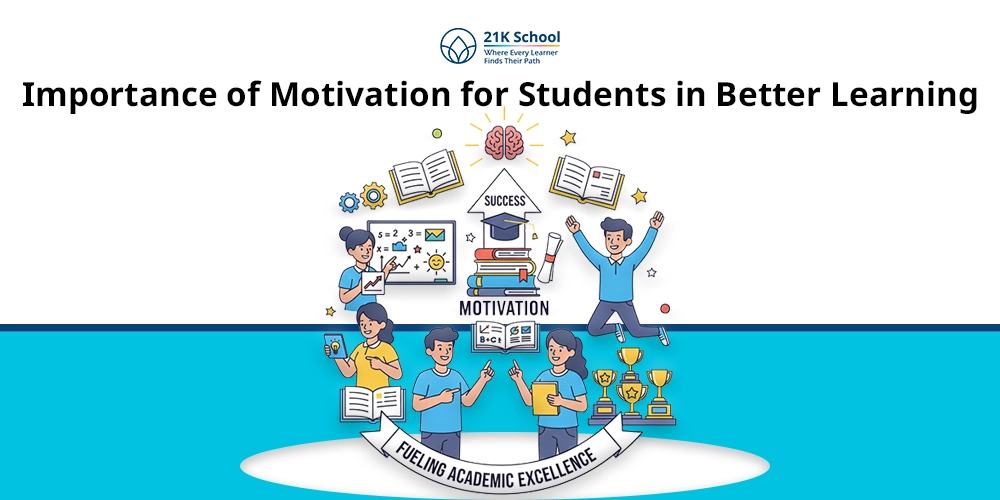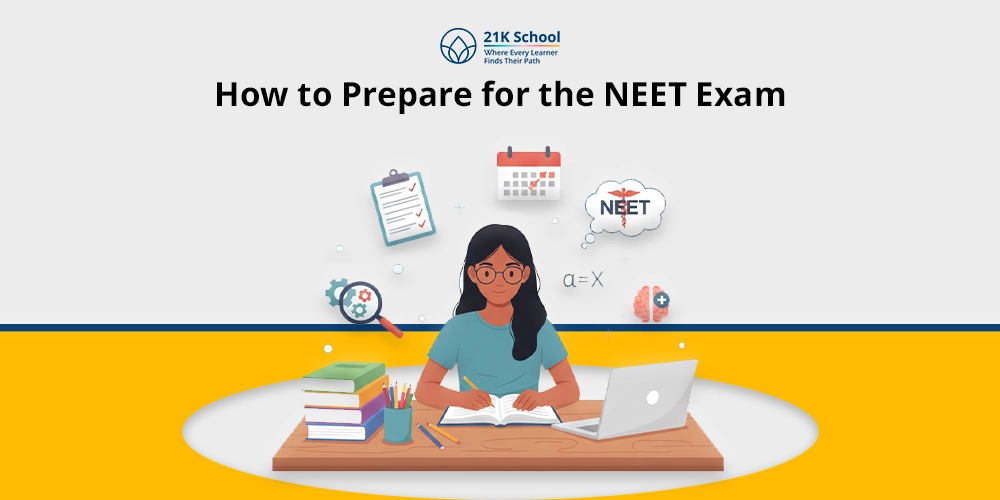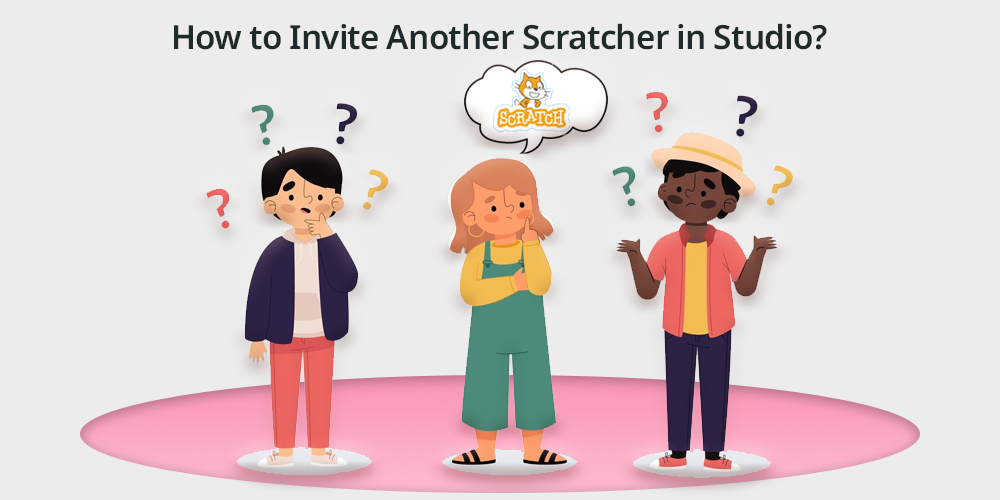
Contents
What is Scratch?
Scratch is a popular platform that is designed for kids and beginners to learn coding with the help of interactive and fun projects introduced on the platform.
It is a user based platform that is meant to provide an immersive experience to kids where they can create animation games and stories by snapping the codes together and building blocks which makes it very easy for children to interact and learn with the help of the platform.
The platform is accessible and engaging to learners of all in a group and it also allows kids to collaborate through studios where they can work on shared space with multiple creators and can showcase their work associated with the project together.
Further read this blog to know more : Scratch programing for Kids
Steps to Invite Another Scratcher to a Studio on Scratch
1. Access the Studio
Step 1 is to : Log in to your Scratch account and navigate to the specific studio where you want to invite another user.
Remember the studios are accessible through your profile under the “Studios” tab or via a shared link.
2. Check Your Role in the Studio
Step 2 is to check your role in the studio : always ensure that you have the appropriate permissions to invite others.
Kid’s know that you need to be a manager in the studio to send invitations, you can’t do it any other way.
Just in case if you’re only a curator, you won’t be able to invite others unless the manager upgrades your role.
3. Locate the Curator Section
Step 3 is to locate yourself in the curator section : On the studio page, scroll down to find the “Curators” or “Managers” section.
When looking at the screen you will realise that this area displays the list of current contributors and provides an option to add new ones.
4. Search for the Scratcher
To search for scratchers , type the Scratch username of the person you want to invite that is supposed to appear listed in the provided search box. Make sure you enter their username correctly to locate their profile.
5. Send the Invitation
Once you find the desired Scratcher, click the “Invite” button next to their username. This action will send them an invitation to join the studio as a curator.
6. Notify the Invited Scratcher
After sending the invitation, it’s a good idea to notify the invited Scratcher about the studio invitation. You can leave a comment on their profile or send a message if they have comments enabled.
7. Confirm the Invitation
Ask the invited Scratcher to check their notifications or the “Messages” section on Scratch to accept the invitation. Once they accept, their name will appear in the “Curators” section of the studio.
Conclusion
Inviting other people or scratchers on to your studio is a very straightforward process but students need to look at the details very carefully to be efficient with their work.
As a child starts sharing their work on a platform with others it enhances collaborative skills in them and both creativity.
Following the simple steps mentioned a child can grow in a studio community and can work on more exciting projects.
The flow of connectivity and creativity keeps students engaged in the learning process and introduces them to fun ways of learning. To know more about fun in learning read this blog : Fun in Learning: Tips for Making Learning Fun